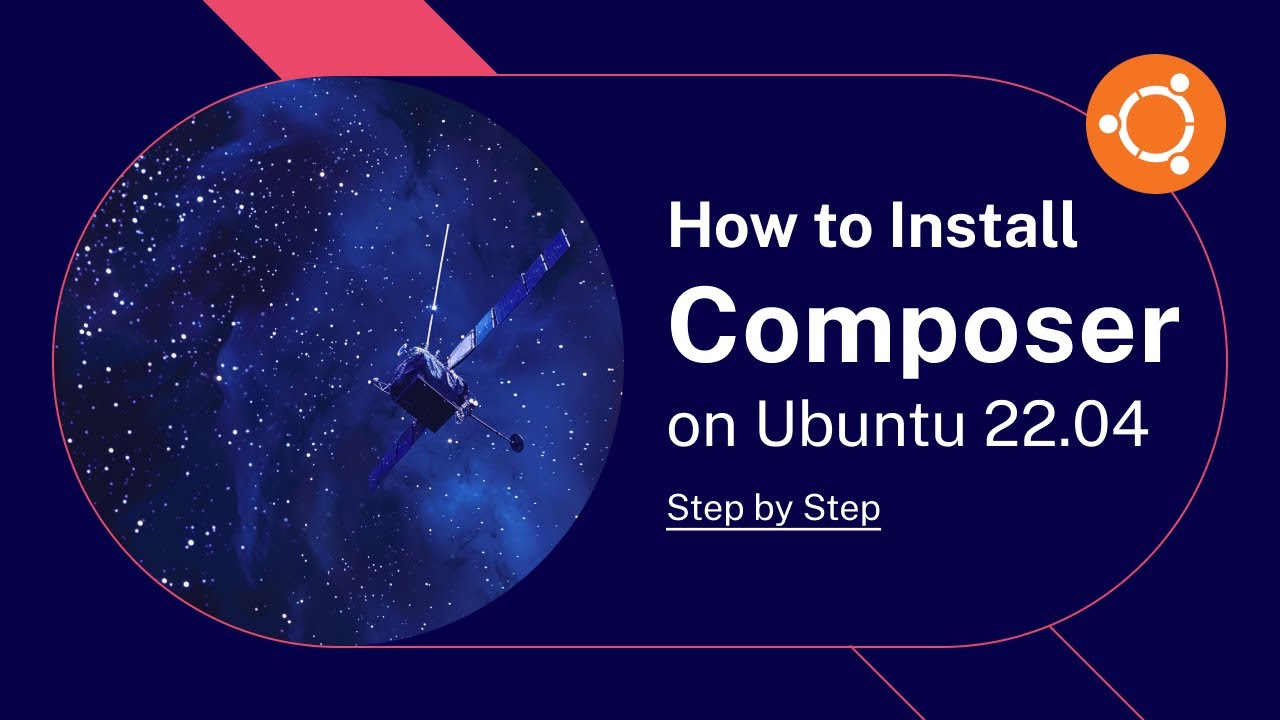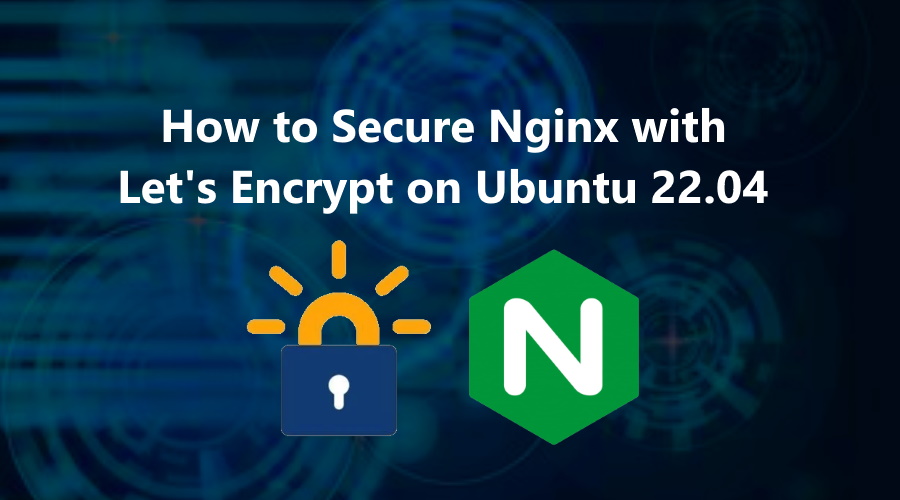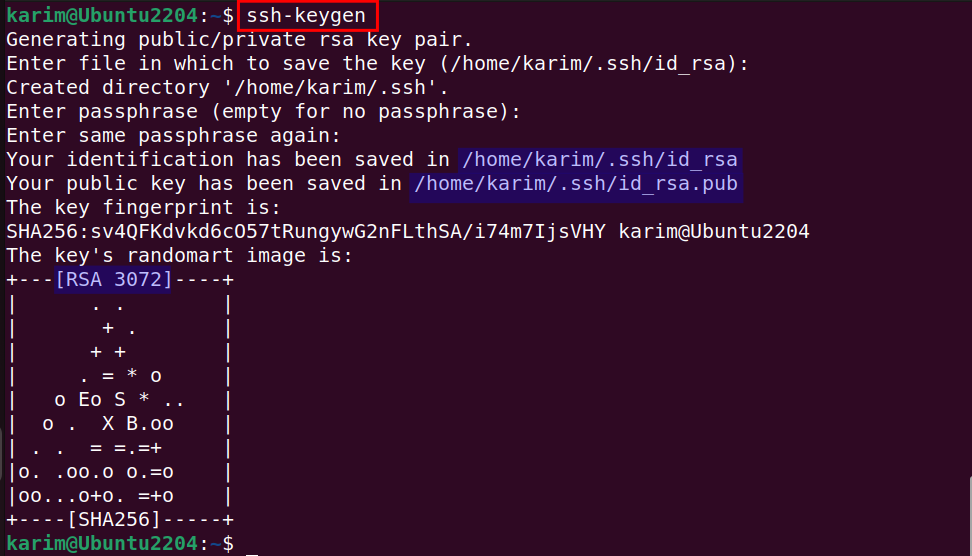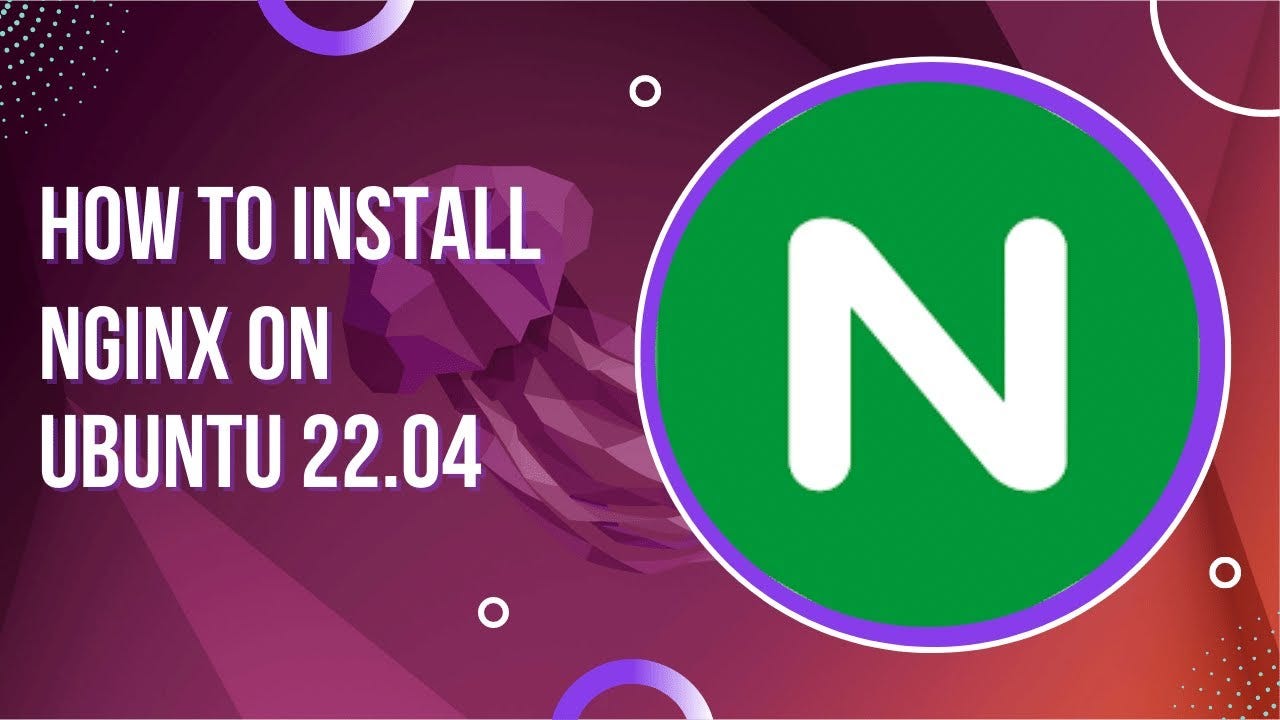To install and use Composer on Ubuntu 22.04, follow these detailed steps:
Step 1: Update Your System
Before installing Composer, update your package list to ensure that you have the latest versions of all your packages.
sudo apt update sudo apt upgrade -y
Step 2: Install PHP and Dependencies
Composer requires PHP to run. Install PHP along with other necessary dependencies.
sudo apt install php-cli unzip curl -y
Step 3: Download Composer Installer
Use curl to download the Composer installer.
Step 4: Verify the Installer (Optional but Recommended)
Before running the installer, it’s recommended to verify the installer’s integrity to make sure it’s secure.
- Get the latest installer signature:
- Verify the installer:
If the output says Installer verified, you can proceed to the next step. If it says Installer corrupt, don’t continue, and download the installer again.
Step 5: Install Composer
Run the installer to install Composer globally on your system:
This will move Composer to /usr/local/bin so that it can be accessed globally using the composer command.
Step 6: Clean Up
Remove the composer-setup.php file, as it’s no longer needed.
Check if Composer has been installed successfully by running:
This should output the version of Composer that you installed, such as:
Step 8: Using Composer
Now that Composer is installed, you can use it to manage PHP project dependencies. Here are some basic Composer commands:
- Install Dependencies (for an existing project)
Run this in your project directory where thecomposer.jsonfile is located: - Create a New Project
You can create a new Laravel project, for example: - Add a Package to Your Project
To add a new package to your project, use: - Update Dependencies
To update all the dependencies listed in yourcomposer.jsonfile: - Check Installed Packages
To list all installed packages:
Composer is now installed and ready to use on your Ubuntu 22.04 system!
Let me know if you need help with anything else related to Composer.
Download Now No episodes found.Posted in Ubuntu