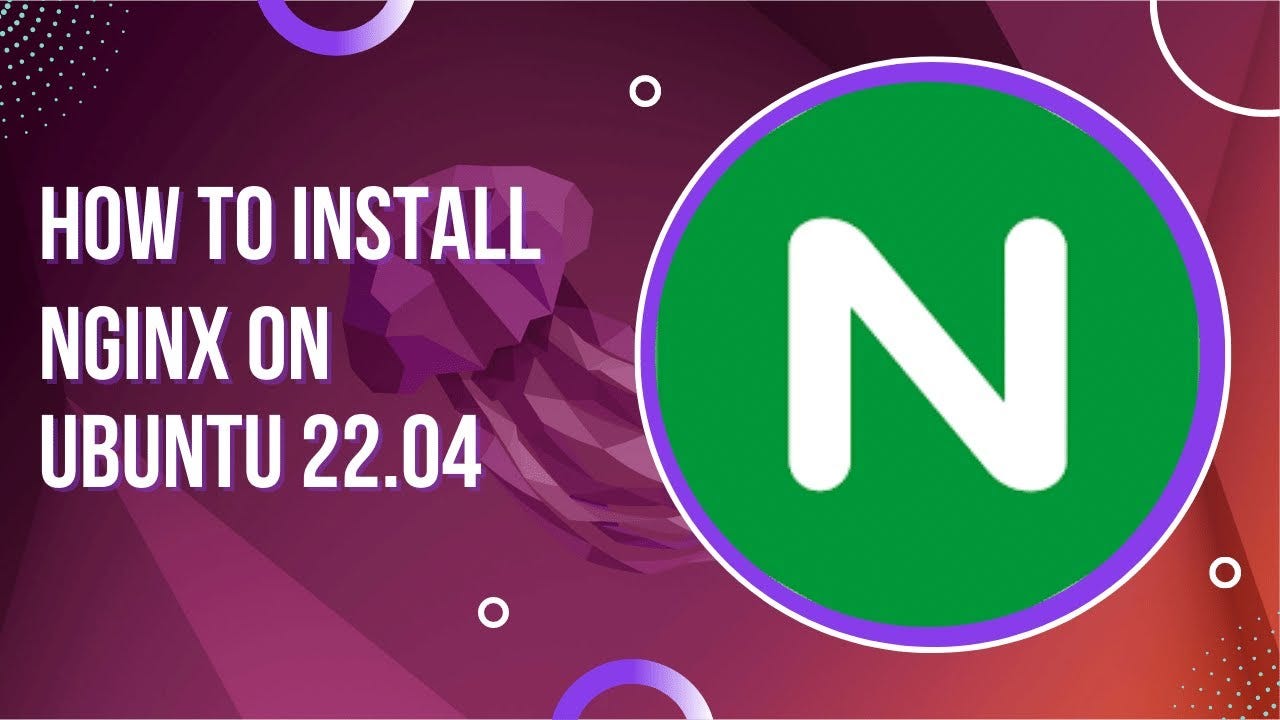Step 1: Update System Packages
Before installing any software, update the system packages to ensure compatibility and stability.
Step 2: Install Nginx
Install Nginx from the default Ubuntu repository.
Step 3: Verify Installation
Check the status of the Nginx service to ensure it is running.
You should see “active (running)” in the output.
Step 4: Allow Nginx Through the Firewall
If the UFW firewall is active, allow Nginx traffic:
Step 5: Test Nginx
Open your browser and navigate to your server’s IP address (e.g., http://your_server_ip). You should see the Nginx welcome page.
Step 6: Configure Nginx for a Website
- Create a Server Block:
- Navigate to the Nginx configuration directory:
- Create a new configuration file for your site (e.g.,
example.com): - Add the following configuration:
- Enable the Configuration:
- Create a symbolic link in the
sites-enableddirectory:
- Create a symbolic link in the
- Create the Website Directory:
- Test Nginx Configuration:
Fix any errors if the test fails.
- Reload Nginx:
Step 7: Configure SSL (Optional)
Install Certbot to secure your site with SSL:
Additional Tips:
- Use the
nginx.conffile for global settings. - Monitor logs at
/var/log/nginx/access.logand/var/log/nginx/error.log.
By following these steps, you will have a fully operational Nginx server on Ubuntu 22.04.
No episodes found.Posted in Ubuntu